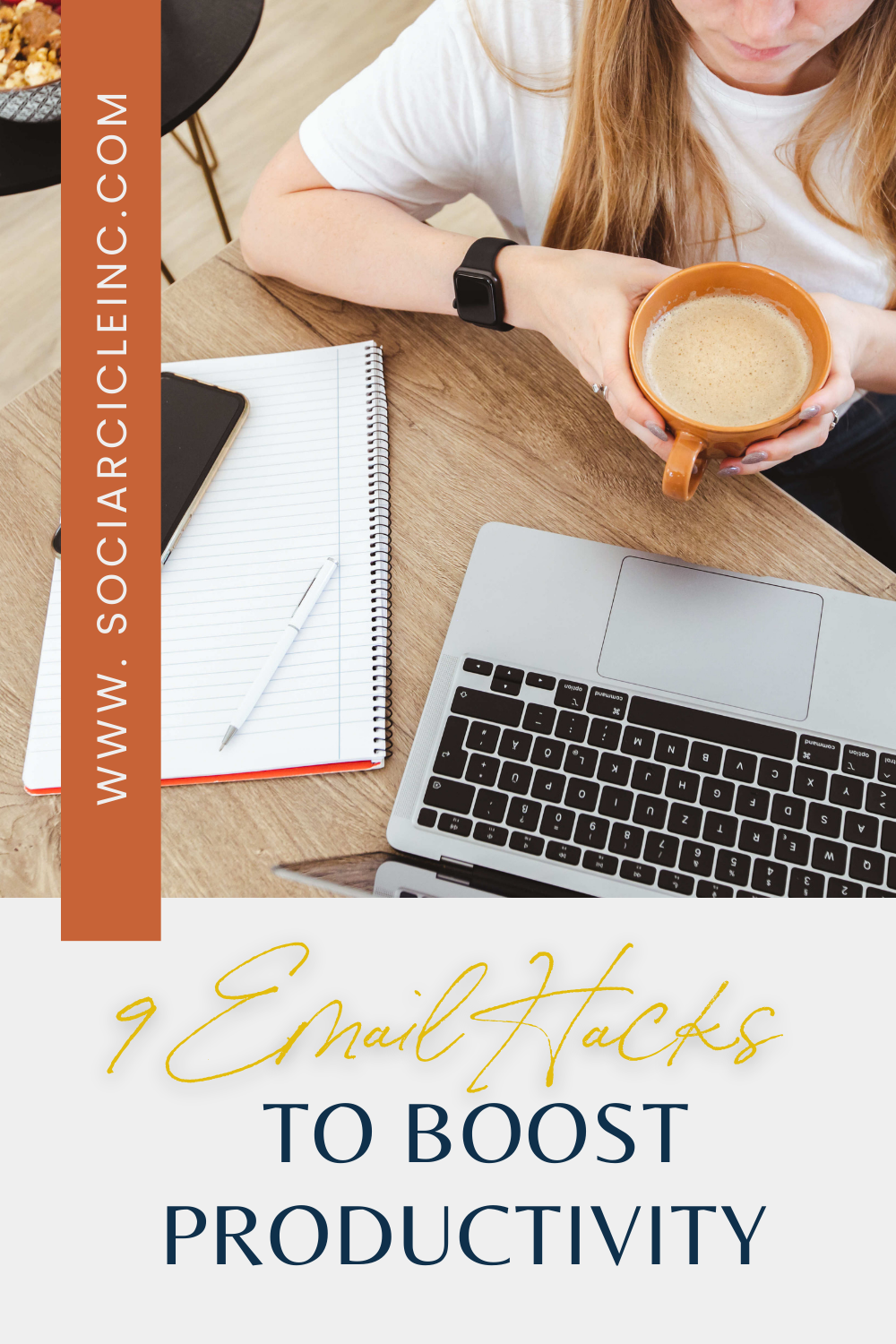Let’s face it: most of us are a little ashamed of our email inboxes. And we may have good reason to be- managing the constant influx of email traffic can be time consuming and overwhelming, and can lead to some pretty substantial mountains of unread messages numbering in the thousands (guilty!) as well as a real hit to your productivity. In an ideal world, it would be best to address each email to prevent things from slipping between the cracks. So how does one even begin to tackle the challenge of managing an email monstrosity, and starting to make your inbox work for you? Try some of these tips!
Choose the Right Email Provider
Choosing the right email provider is crucial for maximizing productivity. With so many options available, it can be overwhelming to decide which one to use. Consider the key benefits of each provider, such as storage space, security features, and user interface. Some popular email providers include Gmail, Outlook, and Yahoo Mail. When selecting an email provider, think about your personal use and needs. If you’re looking for a provider with a simple and intuitive interface, Gmail may be the way to go. On the other hand, if you’re looking for a provider with advanced security features, Outlook may be a better option.
Set Up Your Email Account for Success
Setting up your email account for success is essential for maximizing productivity. Start by creating a strong password and enabling two-factor authentication to ensure your account is secure. Next, set up your email account to work with your favorite apps and devices. This will make it easier to access your email on the go. Consider setting up a guest mode or secondary account for personal use, and make sure to set up your email account to work with your time zone. Finally, take a few hours to organize your inbox and set up folders and labels to help you stay organized.
Unlock the Branding Strategies of Billion Dollar Brands: Free Brand Strategy Course
Discover the exact process we use to craft breakthrough brands for our clients. Gain valuable insights from our founder, who has extensive experience working with industry giants like Nike, Disney, Hoka, and Coach.
Craft Effective Emails
Crafting effective emails is an essential skill for maximizing productivity. When writing an email, make sure to keep it concise and to the point. Avoid using jargon or overly technical language, and make sure to include a clear subject line and signature. Use email shortcuts to save time and increase efficiency. For example, use the “CC” field to send emails to multiple recipients, and use the “BCC” field to send emails to recipients who don’t need to know who else is receiving the email. Finally, make sure to proofread your email before sending it to avoid long threads and misunderstandings.
Batch Process Emails
Batch processing emails is a great way to save time and increase productivity. Instead of checking your email constantly throughout the day, set aside a few hours to batch process your emails. This will help you to stay focused and avoid distractions, and will also help you to get more done in less time. Use email filters to sort and prioritize your emails, and use email shortcuts to quickly respond to common emails. Finally, make sure to take breaks and stay organized to avoid burnout and maintain productivity.
1. Use an Out of Office Auto-Responder
Help stop the email pile-up before it starts by activating your email’s out of office responder. It only takes a minute, and can save you headaches down the line. Personalize a message, specify the dates you want the message to be active, and get ready for a much-needed break! The best part of this feature is that you can still view and address any emails that you feel are urgent, but each email you receive will trigger an automatic Out of Office reply that lets senders know when they can expect to hear back from you. Pretty neat! Considering these key benefits can make the decision process a bit easier.
2. Use Gmail’s Smart Compose feature
Imagine that autocorrect could predict what you were about to say next, put it into an email format, and you have Gmail’s Smart Compose! This feature predicts your next few words based on common email phrases from other users, and by simply hitting “tab” you can input the suggestions. Not only does this save you some typing and composing time, but email replies are now faster than ever, and will always sound professional and feature excellent grammar and spelling, so you don’t even have to proofread! If you send a great deal of email each day, this feature can save you some serious time. Using these tips and tricks can help you stay organized.

3. Create a filter for junk mail
If you aren’t taking advantage of the sorting features of your email inbox, you’re doing email all wrong! By creating personalized filters, you can send certain types of emails that you still want to see to other folders where they aren’t cluttering up your priority inbox. It’s similar to sorting your snail mail: you may have a pile for bills, a pile for coupons, and a pile for personal correspondence. Put that same sorting to work in your email: create a “shopping” filter, a “work” filter (or multiple!), and a “personal” filter. That way, everything stays in its place and you can increase productivity by only viewing work at work and everything else during breaks or at home!
4. Utilize Priority Inbox
Even if you have email filters in place, your main work inbox may still be full to bursting. What now? Fortunately, the Priority Inbox feature in most emails allows you to label your mail so that you can prioritize what needs your attention first. Label your emails as “Follow Up” or “Read Later” so you can be as productive as possible and answer urgent queries first.
5. Create Canned Responses for FAQ’s
Do you tend to receive many emails asking the same question repeatedly? If only you could set up an “FAQ” section for your inbox, right? In a way, you actually can! Simply look up your preferred email service and “Canned Response” and learn how to set up this feature in settings. It only takes a couple of minutes, and the same generic response can be auto-filled into an email reply in mere seconds! This time-saving trick may also save your sanity and prevent you from having to answer the same question for the tenth time in one day.
Additionally, consider using email filters to automatically delete junk mail and streamline your inbox.
Unlock the Branding Strategies of Billion Dollar Brands: Free Brand Strategy Course
Discover the exact process we use to craft breakthrough brands for our clients. Gain valuable insights from our founder, who has extensive experience working with industry giants like Nike, Disney, Hoka, and Coach.
6. Schedule emails to be sent later
If you are the type of person to wake up at 3 am with a sudden realization that you have to share with the team, but don’t want to disturb your colleagues, put this email feature to use. You can easily write an email and instead of hitting “send”, choose a time to schedule the email to be sent (such as 9 am Monday morning), and enjoy the feeling of taking care of business without making enemies in the office! This way, sending emails becomes a streamlined part of your productivity strategy, allowing you to manage your inbox more effectively.
7. Sign up for Unroll Me
Game. Changer. The new Unroll Me service is the perfect solution to the problem of receiving too much mail! If you are regretting signing up for the daily email subscription to newsletters, retail coupons, or if you don’t actually recall being put on an email list but can’t stand the sight of another junk email, Unroll Me is for you. It analyzes your inbox to see what emails you are subscribed for, and rather than logging into each website and unsubscribing, you simply checkboxes down the line of your subscriptions, and Unroll Me does the work for you! You can also create “Roll Ups”, where you bundle several similar email types (such as retail promotions) into one email that you can open on your own time.
8. Use a plug-in to make emails actionable
Do you ever wish you could turn your emails into a to-do list that is linked with other project platforms? Plug-ins like Trello and Sortd are helping to make this a reality. Boost productivity like never before: set up task lists that emails are automatically sorted into, add reminders and notes to your inbox with Sortd, and then combine these with project resources and timelines in Trello. Creating a digital whiteboard that is linked to your email is now a reality, and can keep projects moving and help to keep you and your colleagues on the ball!

9. Pause your inbox
Even if you are using one, two, or all of these productivity-boosting hacks, you may still need to step away from the inbox in order to actually get some work done! Consider using the Pause tool in your email service, so you can turn off notifications and reduce distractions, creating the perfect environment for some real productivity! You can feel accomplished once you turn the inbox back on and maintain that momentum!
Related Posts:
15 Productive Things to Do When Business is Slow
14 Easy Ways to Grow Your Email List
FAQ’s
How can I reduce the number of emails in my inbox?
You can reduce email clutter by creating filters for junk mail. This helps you automatically sort emails into different folders based on categories like work, shopping, or personal. It keeps your main inbox clean, allowing you to focus on important emails.
What is the benefit of using email scheduling?
Email scheduling allows you to write an email and send it at a later time. This is useful if you want to avoid sending emails outside of work hours. It helps you manage communication without disturbing colleagues at odd times.
How can canned responses boost productivity?
Canned responses are pre-written replies to frequently asked questions. By using them, you save time and effort when replying to similar emails. This way, you don’t need to type the same response multiple times, making your email management quicker and more efficient.
What does ‘batch processing emails’ mean?
Batch processing means setting aside specific times during the day to handle all your emails at once. Instead of checking your inbox constantly, you focus on emails in one go, which helps you stay productive and avoid distractions throughout the day.
How does Unroll Me help manage email subscriptions?
Unroll Me helps you unsubscribe from unwanted newsletters and promotional emails quickly. It scans your inbox for subscriptions, and with just a few clicks, you can remove or bundle them into one email. This keeps your inbox organized and free from unnecessary emails.